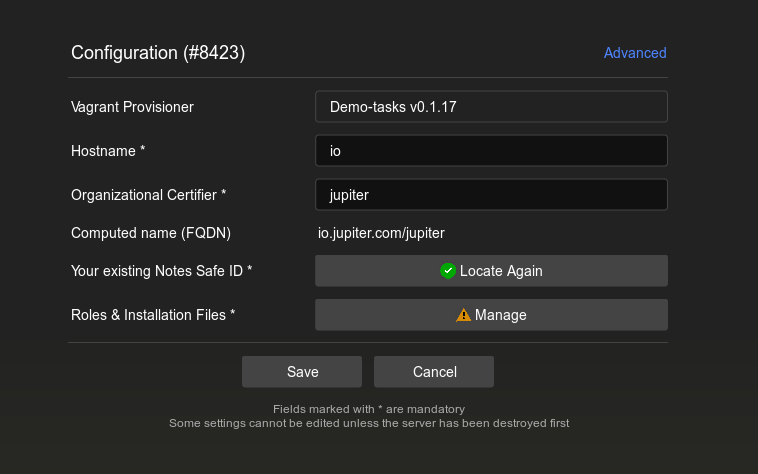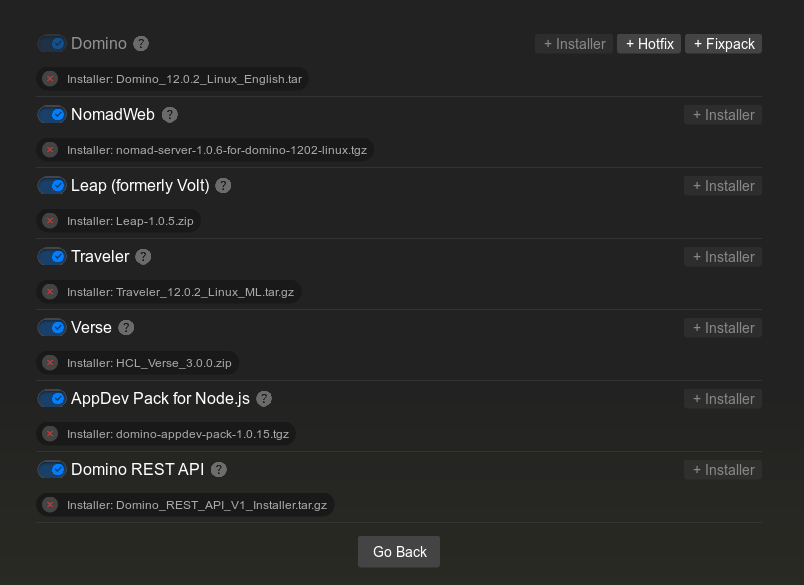Super.Human.Installer
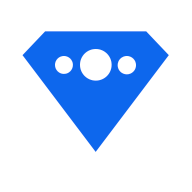
Super.Human.Installer helps you install the latest and greatest HCL Domino technologies easily.
How to create a server?
How to use a server?
Download
What is Super.Human.Installer?
Super.Human.Installer is a part of the Genesis.Directory App Catalog, where you can deploy and update your open source applications with just one line.
Click here to find out moreSuper.Human.Installer is open source software (OSS). Open source software is software that is distributed with its source code, making it available for use, modification, and distribution with its original rights.
Source Code on GitHubWhy do you need it?
Super.Human.Installer lets you save massive amounts of time. First, it creates an HCL Domino 12.0.2 server on your desktop computer running macOS, Windows, or even Linux. The server can be preconfigured with HCL technologies like Nomad Web, Traveler, Leap, AppDev, or REST API (formerly KEEP). Then, it gives you easy access to the Genesis App Catalog, where you can install a broad array of software from OpenNTF, Prominic, HelpSoft, Vigilus CRM, and other commercial vendors with just one simple console command.
This is the power of DevOps
DevOps is a software development methodology that emphasizes collaboration and communication between development teams and operations teams, with the goal of releasing software more quickly, reliably, and efficiently. DevOps combines elements of software development, quality assurance, and IT operations, and involves the use of automation tools and agile practices to streamline the software delivery process.
A dedicated app catalog or app marketplace can serve as a secure and centralized platform for users to discover and download new apps, making it easier for users to find and try new software.
How to use it?
Super.Human.Installer leverages the
VirtualBox
virtual machine manager and the
Vagrant
DevOps
software automation tool to create a Linux based VM on your local computer. There will be one for each
Domino
server you create.
You should only run 1-2 at a time, depending upon your computer's resources. You can define as many as you like, and in each one you can experiment with different configurations and
Genesis.Directory
add-ons -- or your own development ideas!
The specific steps which are followed based upon the user interface presented by the Super.Human.Installer application are written to a configuration file called a
YAML
file. This YAML file provides instructions to Vagrant such as which version of Domino to install and whether to include additional features like Nomad Web and Node.js development using the AppDev Pack.
The actual control files and scripts can be inspected by you by clicking the Open Server Directory button on any of the existing server instances.
- Download and Installation: Begin by downloading and installing SuperHumanInstaller. Once installed, launch the application to initiate the setup process.
- Prerequisite Software: Ensure that VirtualBox and Vagrant are installed on your system. If they are not, SuperHumanInstaller will prompt you to download and install them. This is a crucial step for a smooth setup.
- Server Creation: Click on the 'Create New Server' button. Select 'Standalone Domino Server' from the options and proceed by clicking 'Continue'.
- Server Configuration: Enter the required details such as Hostname and Organization Certifier. The 'Computer Name' field will auto-populate. Verify its accuracy before proceeding.
- SAFE.IDS Export: Export SAFE.IDS from your HCL Notes client. Utilize the provided button in the interface to locate and select the exported file.
- Manage HCL Technologies: Access the 'Manage' section to select the HCL technologies you wish to install on your server. These can be downloaded from the HCL FlexNet website. This step allows for a customized server environment.
- HCL Notes Installation: At a minimum, you need to install the HCL Notes archive on a Linux server. Use the '+Installer' button to locate and select the .tar archive file. Optionally, you can include a hotfix and a fixpack for enhanced performance.
- Additional Technologies Configuration: To include other technologies, enable the toggle next to each desired technology. Then, use the corresponding installer button to locate and install the necessary files.
- Server Provisioning: After configuring your selections, return to the main menu and initiate the server provisioning process. This step is critical for setting up the server with your specified configurations.
- Progress Monitoring: Monitor the progress of the installation through the attached console. In case of errors, please report them to our support team for assistance.
- Completion and Verification: Upon successful provisioning, the server will start, and a welcome page will open in your browser. Note that adding the SSL certificate to your browser may be necessary for secure access.
- Hosts File Update: Copy the highlighted line into your hosts file at the following locations:
- macOS/Linux:
/etc/hosts - Windows:
C:\Windows\System32\Drivers\etc\hosts
- macOS/Linux:
- Final Step: Click the provided link to access the portal. Successful access confirms correct configuration.
Configuration Steps: